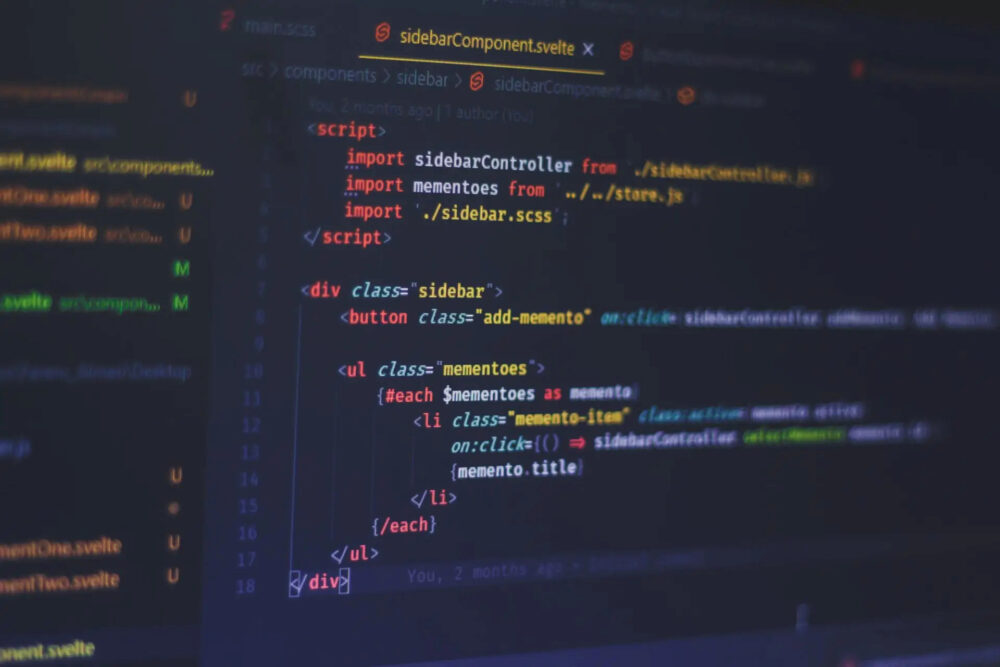WordPress is a popular content management system that powers millions of websites across the internet. One of the reasons for its widespread adoption is its extensibility through plugins. Plugins allow users to add new features and functionality to their WordPress websites without the need for coding expertise.
In this blog post, we will explore the process of creating custom WordPress plugins using PHP, the programming language that powers WordPress. By the end of this post, you will have a clear understanding of how to extend the functionality of your WordPress website through custom plugins.
Understanding the Basics
Before diving into the world of custom WordPress plugins, it’s essential to have a solid understanding of how WordPress works. WordPress follows a modular architecture, with different components responsible for specific tasks. The two primary components we will focus on are themes and plugins.
Themes control the visual appearance of a WordPress website, while plugins handle the functionality. By creating a custom plugin, you can add new features, modify existing ones, or integrate third-party services seamlessly.
Getting Started with Plugin Development
To get started with custom WordPress plugin development, you need a local development environment. Setting up a local environment allows you to experiment without affecting your live website. You can use tools like XAMPP or WampServer to set up a local server environment.
Once your local environment is ready, navigate to the wp-content/plugins directory in your WordPress installation. Create a new folder with a name that represents your plugin. Inside this folder, create a file named plugin-name.php, which will serve as the main plugin file.
Writing the Plugin Code
Open plugin-name.php in your preferred code editor and start writing the plugin code. Every WordPress plugin starts with a plugin header, which provides essential information about the plugin. Here’s an example of a plugin header:
<?php
/**
* Plugin Name: Plugin Name
* Plugin URI: https://your-plugin-website.com
* Description: A brief description of your plugin.
* Version: 1.0.0
* Author: Your Name
* Author URI: https://your-website.com
* License: GPL-2.0+
* License URI: http://www.gnu.org/licenses/gpl-2.0.txt
**/
// Plugin code goes here
After the plugin header, you can start adding your custom functionality. WordPress provides a set of hooks and functions that allow you to interact with various parts of the system. For example, you can use the add_action function to add a new action hook, or the add_filter function to add a new filter hook.
Testing and Debugging
Testing and debugging your custom WordPress plugin is crucial to ensure its smooth functionality. WordPress provides a built-in debugging mode that helps you identify and fix errors. Enabling debugging mode displays any PHP errors or warnings on the screen, making it easier to diagnose issues.
In addition to enabling debugging mode, you can also use tools like the WordPress Debug Bar plugin or the Query Monitor plugin to gain deeper insights into your plugin’s performance and identify potential bottlenecks.
Deploying Your Plugin
Once you have developed and tested your custom WordPress plugin, it’s time to deploy it to your live website. You can do this by compressing the plugin folder into a zip file and uploading it through the WordPress admin panel. Alternatively, you can also upload the plugin folder directly to the wp-content/plugins directory on your server.
Conclusion
Creating custom WordPress plugins is an excellent way to extend the functionality of your WordPress website. With PHP and the vast array of hooks and functions provided by WordPress, you can unleash your creativity and build powerful, feature-rich websites.
In this blog post, we covered the basics of custom WordPress plugin development, including setting up a local development environment, writing the plugin code, testing and debugging, and deploying the plugin to a live website. Armed with this knowledge, you are ready to embark on your plugin development journey and take your WordPress website to the next level.
Happy coding!